This page is for members who wish to use the community codeplug but are having issues loading it into their CPS because of a “mode mismatch”. If your radio is not set for Mode 14 then you cannot write the PNWDigital community codeplug into your radio.
Anytone DMR radios have 18 or more modes which are used to set the country’s base setting, operating bands, band edges for Tx and Rx. CPS then adheres to those basic parameters within a codeplug. Both the radio and codeplug modes must match in successfully write that plug into the radio.
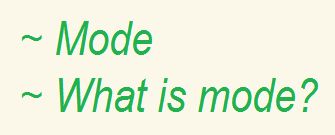
General Information
PNWDigital provides our members several community codeplugs for the Anytone portables and mobiles. These codeplugs are coded for all our repeaters and MMDVM servers as well as all the correct parameters needed for our network. They are provided as a method to quickly bring new DMR users onto the PNWDigital network easily and with all the obscure but necessary settings correctly entered.
We use mode 14 (tri-band capable) currently as mode 18 is only recently available. As the hardware is part 90 compliant and may hams use their radios in other services, mode 14 is still used. The difference between mode 14 and 18 is that 14 has the wide TX band limits while 18 has Tx in only the ham portions of the VHF, 220 and UHF bands. You are welcome to use either or for that matter mode 11 or 12 or anything you wish. We are currently using 14 over 18. If you wish to use a different mode, then you will need to convert our codeplug to the mode of your choice to match the mode you wish to use in your radio.
But not all Anytones are set for Mode 14 (or 18). The mode sets the radios overall frequency ranges, both Receive and transmit. So either one must change their radios mode or change the codeplug. Changing the radio to mode 14 enable operation on all 3 bands, VHF, 220 and UHF. It is currently the only mode that unlocks all 3 bands with the widest band limits.
By using our codeplug, it reduces frustration, coding time and mistakes/typos by a large factor. The DMR learning curve is steep. We are trying to flatten it for our new members. At the same time, the many parameters for DMR operation as set correctly and this is very important for correct operation on our network.
Disclaimer: PNWDigital takes no responsibility for anyone who decides to use this codeplug and then chooses to use it outside of the FCC rules. More on this in message 2378 and at the end of this page. We also do not provide the passwords if they are required for mode changes. They are available on the Internet and have been posted in our IO groups. But officially this organization will not provide them to you.
Please do not use a default Anytone codeplug on our network. We have starter codeplugs available in several modes if you wish to code your own and skip the huge community codeplug. We encourage members who start with the community codeplug to customize it to suit their own operation. It is a good way to learn DMR and better understand how our network operates.
The D168, D578, D878 and D890 codeplugs are available on this website at: pnwdigital.net/files/
If your Anytone radio is not set-up for mode 14, then our codeplug you will not be able to write our codeplugs into your radio. While it will load into CPS, you may also experience the inability to enter certain frequencies. This mode issue is what this page will help you to address.
Let’s Start
The first thing you should do is determine what mode your radio is set to currently. Open CPS, click on Model in the upper left corner, click on the drop down menu item Model Information and look at the Frequency field. We use Maintenance Mode; 000014. If you see anything else set, then you must change your radio setting to Mode 14 so that it matches our Mode 14 codeplug. Another option exists; change our codeplug to match your radio. This is more difficult and will not provide the 220 band. There are several methods available to approach the mismatch.
If you need help or more information, you may write to the technical team at: support-l@PNWDigital.net
Software method
A different approach to the above step-by-step below is the program: AT-Options (available in Files, the 890 has its own version). Provided by Anytone, it can change the mode in your radio.. It is a small stand-alone program and works well, actually simpler than the step-by-step or Hex edit methods below. A password may be required, but seldom, so try it without first.
QUICK Steps for changing Modes
878 Portable (you may need the 4 character password for the following steps)
- Turn radio off
- Press and hold both, the PTT and the number 1 button on the keypad while Powering the radio on.
- It will say “Test Mode”. Once it does, release the buttons and let it boot normally.
- Look near the bottom of the screen. It needs to say “MODE xxxx”
- The radio will default to it’s current mode showing.
- Twist the channel knob until you get to 00014 and stop
- If you don’t have Mode 14 available, then you will need enter the password
- Press any number on the key pad, let’s say: 8.
- It will immediately display a blank password input field. This first character is ignored and is only pressed to get to the PW entry field.
- Now enter the 4 character password. Upon the 4 characters being entered, it will return to Mode 000xx
- If entered correctly, you should now have access to Mode 14
- If not and you are seeing possibly only Modes 13 and 16, then your PW is wrong or it was entered incorrectly.
- Power down your radio and power it back up again. It now should be in Mode 14.
- You may confirm you success by menu’ing the radio to: Settings/Device Info and scroll down to Freq Range, it should show 136-220-520
- Now you may write the community codeplug (coded for Mode 14) into your radio (also now set for Mode 14).
- This is a one time effort as long as you stay with Mode 14 for any future codeplugs.
578 Mobile (you may need the 4 character password for the following steps)
Test Mode “MAY” no longer available in some COS/FW versions
- Turn radio off
- Press and hold both, the P4 button and the channel select knob, while powering the radio on.
- When it says “Test Mode”, release all 3 buttons. Wait for the radio to finish the boot up.
- Look near the bottom of the screen. It needs to say “MODE xxxx”, to continue.
- The radio will default to it’s current mode showing.
- Twist the channel knob until you get to 00014 and stop
- If you don’t have Mode 14 available, then you will need enter the password
- Using the microphone, press any number on the key pad, let’s say: 8. It will immediately display a blank password input field.
- Now enter the 4 character password. Upon the 4th character, it will return to Mode 000xx
- If entered correctly, you should now have access to Mode 14
- Now twist the channel knob until Mode 14 is showing
- If not and you are seeing possibly only Modes 13 and 16, then your PW is wrong or it was entered incorrectly.
- Make sure you have the correct password and try again.
- Power down your radio and power it back up again. It now should be in Mode 14.
- You may confirm you success by menu’ing the radio to: Settings/Device Info and scroll down to Freq Range, it should show 136-220-520
- Now you may write the community codeplug (coded for Mode 14) into your radio (also now set for Mode 14).
- This is a one time effort as long as you stay with Mode 14 for any future codeplugs.
If you want to modify the codeplugs mode (rather than the radio), then read on…
Rather than changing your radio’s mode, especially if your current mode is your preference, this method will allow you to change the codeplug mode to match your radio. It requires hex editing the codeplug and we will not help you with that as that requires that you understand the process and how to use your hex editor software.
This is current information, not fully verified across many radios and may change over time: Offset Byte 12 hex or 18 decimal of the .rdt codeplug file file holds the mode value. For example, you can take a Mode 07 .rdt file, change that byte to: 0E hex or 14 decimal. Save the rdt file (under a different file name) and load it into CPS. It will then allow you to load a mode 14 codeplug without complaint. Here’s a sample of the edit. Second line, second position is OE, which is mode 14 in hex.

Let us know if we have this wrong, terms wrong, etc. It works in our Anytones
This option may change in future versions of rdt files. So buyer beware if you decide to use this process.
FAQ
Question: Is this not contrary to the FCC regs?
Answer: If the user transmits outside of the ham bands using a radio not type accepted for that service, then clearly that would be a violation..
If your radio is type accepted for part 90, then it is good for FM and DMR operations. If not, then don’t transmit out of the ham segments. Listening is fine of course. We provide Mode 14 for those who need Part 90 operation for their Part 90 type accepted radios but also wish to have ham tri-band access as well. Mode 14 is the only mode that can accomplish both provided by Anytone. In a perfect world, Anytone would provide a mode that is tri-band, wide Rx and with Tx only in the ham segments of those bands.
Anytone has historically and recently provided their radios with out of band capability from the factory. We are providing this method so that both are available rather than out of band only, or wide Tx without tri-band access. The hardware is all the same.
So it is the user’s decision on which mode to use to be able to load our community codeplug and where they choose to transmit.
Question: Why not publish the community codeplug in other modes
Answer: We may very well do that. To create these codeplugs correctly including writing them to a radio and testing the plugs and operations, takes significant admin time. We think 1 plug for everyone is the better approach and by way of this page hope to simplify the process for our new members. Member contributions are welcome to be posted if they are coded correctly.
Question: Are there other resoures that can help one stuck in the mode mud?
Answer: Sure, an excellent resouse is: http://anytonetechzone.byethost7.com/578techmods.htm#BandError
PNWDigital Disclaimer
PNWDigital will not provide the password on this website. If you are a member, contact us for more information (support-l@pnw.groups.io).
We now publish using mode 14, known as maintenance mode. This is the tri-band version with wide Tx. It is capable of supporting 144, 220 and 440 ham bands as well as frequencies above and/or below the ham segments of those bands. If your radio is type accepted for use outside of the ham segments and you have authorization to use those frequencies, then that is your responsibility and PNWDigital specifically disclaims any responsibility for such use that would be in violation. It is your responsibility to determine where you are permitted to operate.
Why this change? Anytone has historically shipped radios that have been capable of “wide Tx”. Anytone is now shipping radios in various modes to support various services both which includes or excludes use of ham bands. We have chosen to switch to mode 14 as that supports all ham bands and if your radio has the proper type acceptance, then you can use that capability as well. This is the only mode that covers all the bases.
These changes implemented today have been discussed by the admin team and it was decided that this was the best approach for use of the community codeplugs. While it likely appears needlessly complex and a burden to new users especially, we are trying to satisfy several needs, some which are not compatible with our goals, so in a sense we are splitting the baby though some of the options do make this somewhat difficult. We will try to lessen the load for the new users to DMR. New users to PNWDigital and DMR more generally really is the market for the community codeplug.
First Published: November 20, 2021 Last Updated: 2 weeks ago ago by Mike – NO7RF
Views: 13557
This Post Has 3 Comments
Leave a Reply
You must be logged in to post a comment.
Normally, the PW is no longer needed, so ignore making that entry.
Where does one find the password for Mode 14?
Mike,
I think it’s worth explicitly calling out here that Anytone stopped shipping radios that even allow you to get into Band Select (the mode change) via the soft keys quite some time back. The soft keys do nothing and the radio just boots up normally.
I’ve had to use AT_Options on the last 3 radios that I’ve gotten to enable Band Select, then the soft keys => password work.