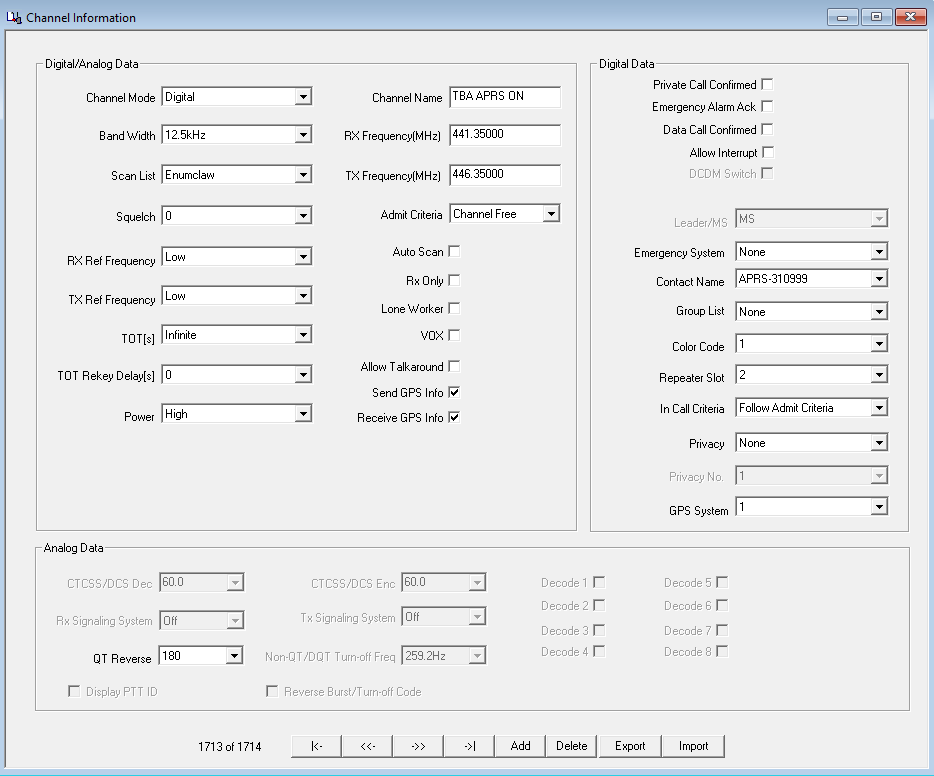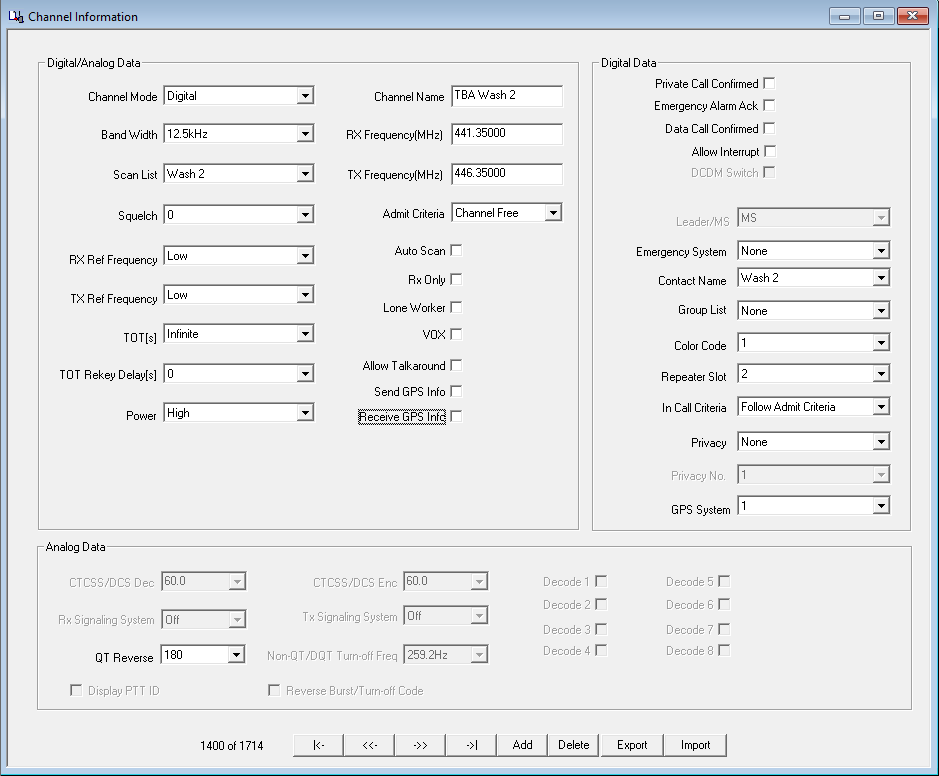|
Digital
APRS Support
TYT MD-380, MD-390 and MD-UV390 |
|
Chances are
that your radio's GPS was last tested in China,
at the factory or never at all.
You may need to wait a while to get a signal
lock. Be patient.
But first, program the following into your radio
to get the GPS actually working.
|
Note:
Now using Private Call 311999 on
Timeslot 1, graphics below show old
BM info |
Digital Contact
Create a new
"Digital Contact" and label as "APRS-311999".
Make the contact "Private Call". Set the Call ID
to "311999". Do not enable a call receive tone.
Create a new channel on your repeater that you
wish to use. Label the channel "(repeater
name) APRS GPS ON" . Enable the "Send GPS Info"
and "Receive GPS Info" settings.
Select the Contact as the "APRS-311999" one
created.
Select an appropriate group you may already have
in your radio that includes TG 9 and any of your
other favorites.
Use the same color code as your hotspot. Use
time slot 1.
Make sure there is "None" in the Privacy
setting.
Select "1" in the GPS System setting. (Note this
is the same procedure for each repeat are you
wish to have APRS-D updates.)
Your channel should look like this when done:
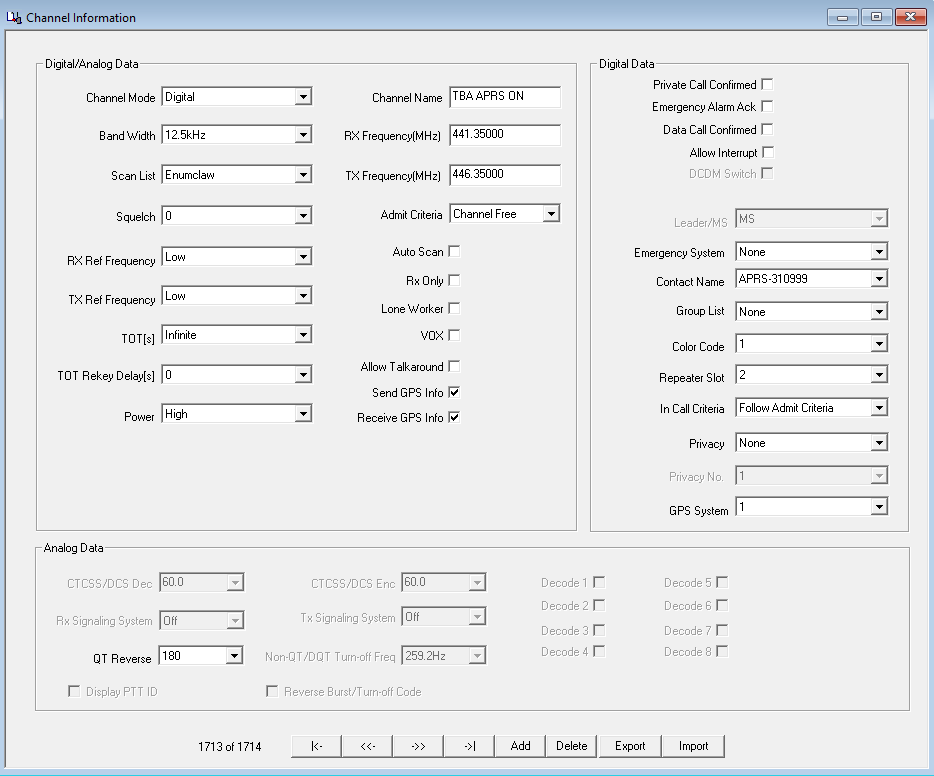
|
Go to the GPS Settings in the CPS and
enable GPS Revert Channel to the channel you created
called "(repeater)APRS ON"
Set your default GPS
report interval to a value of "180". If you select a
smaller value, the GPS will affect your battery life.
Set the Destination ID to the Digital Contact you
created called "APRS-311999"
You would have do this for the all
repeater you wish to have GPS transmitted on. (i.e GPS
2, 3, 4 and so on)
You will have to setup GPS system for
each repeat, with the configuration above.

Confirm you have GPS Lock
Go into your MD-UV390 radio menu under
"Utilities" and "GPS BeiDou Info"
You should see your latitude, longitude,
altitude and number of GPS satellites your radio can
receive.
Channel configuration should look like this below:
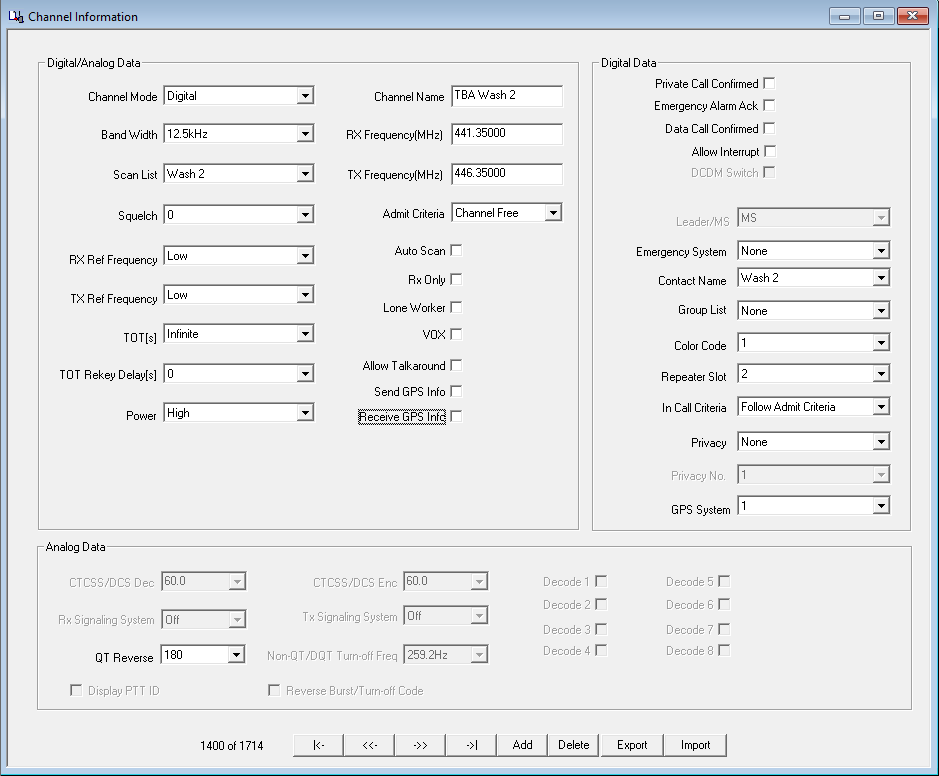
Content provided by: Virgil Hall, KJ7OOT
Back to APRS Index